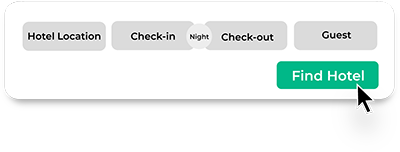
Start your hotel search by entering your desired destination and selecting check-in and check-out dates.
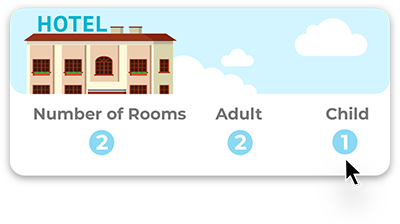
Choose the number of rooms you need, and if there are any childrens, input their age.
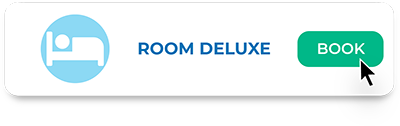
Find the hotel you like, and click Book Now.
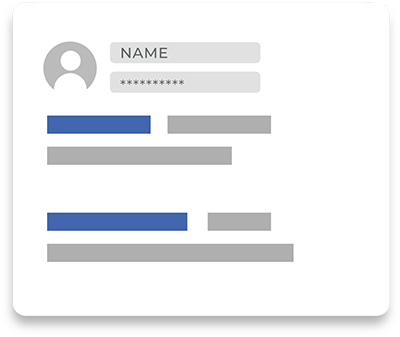
Enter guest details and if you have a special request please click "Special Request (Optional)".
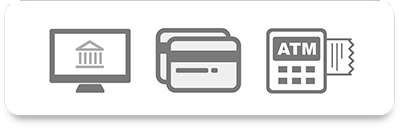
Three types of payment that you can choose from: Online Bank Solutions (for certain selection of banks), ATM/Bank Transfer, or credit card. Choose the payment method you want and continue the process.
After completing the payment process, you will receive an email confirming your hotel booking as well as the booking code and hotel voucher.
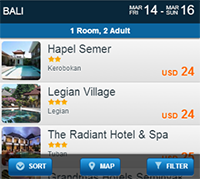
Once the search is completed you can now filter and select the hotel where you want to stay.
The price displayed is the cheapest room rate available per night at that hotel. The price includes all taxes.
To help you select the right hotel, you can use a few features to narrow down the results or locate the perfect hotel :
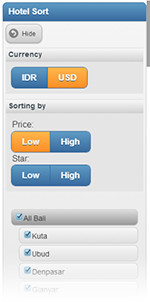
On top of the list of hotels you will find a bar (As seen in picture). Here you can choose to arrange the list by room price, star rating in either ascending or descending order.
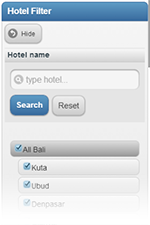
To the left of the page, you will find the filter selector. You can select the price range or star rating of the hotel, by sliding either the left or right tab in both fields.
If you are know the hotel name you are looking for, just type it in the "Hotel name" search box and click Go!.
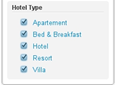
You can also filter your hotel selection according to the Hotel Type. As before, click to put a check mark on your selection to include or uncheck to exclude your selection.
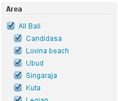
You can filter your search further by selecting which areas you wish to include or exclude in your search (Example here is Bali). Area locations with a check mark on it will be displayed, whilst unchecked area locations will not. To check or uncheck an area location, just click the box next to the name. If you are looking for just one area (let's say Ubud) then click on the top location name to unselect all and then select the sub-location you want.

To help you find your selected hotel, and its proximity to the destinations that you want to venture, the map feature is at hand. Just click on it and a larger pop-up map will appear which you can zoom in and out of, as well as scroll around.
At anytime if you want to remove the filters you have select can cancel all filters at the top of the filter column.
If you want to either change the date or the number of rooms you wish to book, you don't have to go back to the previous page.
All you have to do is click the 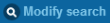 button (on the top right corner of the page). Next a menu will appear (as seen in picture).
button (on the top right corner of the page). Next a menu will appear (as seen in picture).
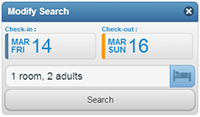
Here you are free to make the changes to your previous search. Click the  button when done.
button when done.
To help you select the right hotel, you can use a few features to narrow down the results or locate the perfect hotel :
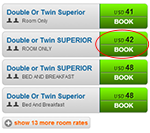
On the hotel details page you will find a list of available room rates, a description of the hotel, information about its location and find out about what facilities the hotel has to offer. Also on this page are pictures of the hotel and its facilities, plus a map to show the location of the hotel.
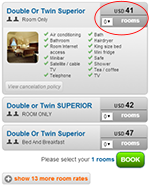
In the Room & Rates section, you can see more details about each room rate by clicking "show details". It will display the room facilities, some remarks on the rate and a link to see the cancellation policy of that room rate.
Click the  button of your desired room selection to continue with the Hotel booking process. If you want to see an other hotel you can always use the back button or click on "Back to search"
button of your desired room selection to continue with the Hotel booking process. If you want to see an other hotel you can always use the back button or click on "Back to search"
After clicking the button, you will be taken to a new page. Here you will need to input the personal details of the guest staying in the hotels as well as select your method of payment to finalize the hotel booking process.
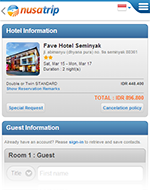
In the "Hotel Information" section, you are presented with the information of your hotel booking. The information displayed shows the number of rooms booked, type of room requested, length of stay, rate of room per night for each room and the total price to be paid.
*If you have any special requests you would like to request to the hotel, click the 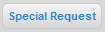 button.
button.
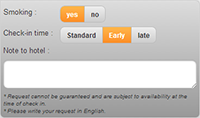
You can select a Smoking or Non-Smoking room or your expected check-in time by simply clicking on a selection. In the Note to hotel: section, please type any special requests you would like to add. Please be aware that request cannot be guaranteed and are subject to availability at the time of check in. You will need to check with hotel at check-in time or confirm in advance.
In the "Guest Information" section, select your title, type your first and last name, and then select your Country of passport.
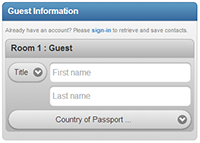
* To make inputting personal data easier and quicker, we recommend that you create an account with Nusatrip. This way we can store the personal details and the name of the people you travel with, then you just have to select their name in the list and not have to type it again. If you are not signed-in already. you can click the  text at the top-right.
text at the top-right.
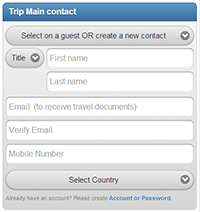
The "Trip Main Contact" is where you enter the personal data of the individual making the booking such as title, first name, last name, email, mobile number and select your nationality. The email will be used to send the travel documents. Mobile numbers will be used in case Nusatrip needs to contact you regarding your travel arrangements.
While you enter your details, you can also create an account with Nusatrip. It is optional, but we recommend you to do so. This way you will be able to review your trips in "my bookings" and reuse the contact details for your next trip. You can either create a password (login with your email) or link you Facebook account to your Nusatrip account : this way you do need to create a new password.
There are three different methods of payment to choose from. You can choose to pay with Online Bank Solutions (for supported banks), ATM/Bank transfer (for supported banks) or credit card. Select the appropriate method of payment by clicking on the tab before continuing the process.
Learn more about how to pay on Nusatrip. Before clicking , be sure to check the box stating that you approve the terms of sales and understand the cancellation policy from the hotel.
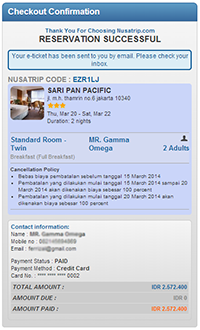
Having completed the payment process, a new page will appear stating the success of your hotel reservation .You will see your personal contact information, payment status, and information related to your hotel booking.
*If you are paying using ATM Transfer, the Payment Status will read PAYMENT PENDING, and the Amount Due will show the amount yet to be paid. The reservation will not be processed until the payment has been transferred. For more information go to how to pay on Nusatrip
After completing the payment process, you will receive an email from Nusatrip confirming your hotel booking as well as the booking code and a hotel voucher for you to print.